Changeset 1
On occasion, I'm asked at work to look into an application with which I don't usually work. So, I go into Team Foundation Server, check it out, do my work, check it in, and go on with life.
After awhile though, the number of random mappings from TFS to my local machine start to bug me. It's not that I'm liable to run out disk space or, for that matter, because of anything significant. It just bugs me.
I used to go to Windows Explorer, open up the folder that mapped to the root of my TFS workspace, and then navigate downward until I found the offending folder, and delete it.
This works to a point: sure, when you're breezing through source control you no longer see random folders checked out or marked as being the latest. But, if you ever need to go back and get some or all the files again, TFS won't because you haven't told TFS you removed the local files!
If you truly want to remove the files and make sure TFS knows it, then you should get changeset 1. Changeset 1 is a special changeset that removes the local files and tells TFS you've done so.
This is an easy process. Simply follow the steps below.
After awhile though, the number of random mappings from TFS to my local machine start to bug me. It's not that I'm liable to run out disk space or, for that matter, because of anything significant. It just bugs me.
I used to go to Windows Explorer, open up the folder that mapped to the root of my TFS workspace, and then navigate downward until I found the offending folder, and delete it.
This works to a point: sure, when you're breezing through source control you no longer see random folders checked out or marked as being the latest. But, if you ever need to go back and get some or all the files again, TFS won't because you haven't told TFS you removed the local files!
If you truly want to remove the files and make sure TFS knows it, then you should get changeset 1. Changeset 1 is a special changeset that removes the local files and tells TFS you've done so.
This is an easy process. Simply follow the steps below.
- From within Visual Studio, open Source Control and navigate to the folder you wish to remove.
- Right-click on the folder and select Advanced — Get Specific Version...
- When the Get dialog appears, set "Type" (within the "Version" portion of the dialog box) to "Specific Version" and set the changeset to 1, as shown here:
- Click the Get button.
- Voila! TFS will do its thing and you'll find that the local files are gone.
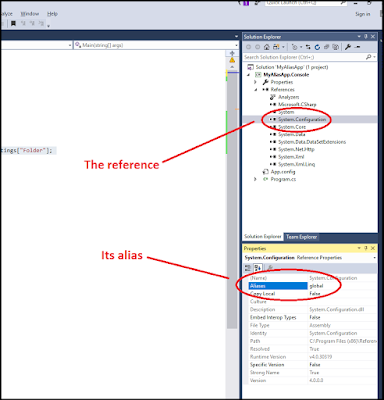
Comments
Post a Comment