Start and Stop SQL Server Reporting Services from Windows Command Line or File
After learning how to start and stop Microsoft SQL Server from the command line (and thus from a command file), I decided it was time to do the same for other SQL Server services. SQL Server Reporting Services was the next.
StartSSRS.cmd
NET START ReportServer$SQLEXPRESS
SET /p DUMMY=Hit ENTER to continue...
This will start the service and, to ensure you have the opportunity to catch any messages it might throw back, wait for you to hit the ENTER key before closing the command window.
StopSSRS.cmd
NET STOP ReportServer$SQLEXPRESS
SET /p DUMMY=Hit ENTER to continue...
This stops the service and then waits for you to hit the ENTER key.
Note that both command files are set up for the instance called SQLEXPRESS. Depending on what you're running and what you named it, your instance may be called something else. You can always see what the instance is named by opening the Services application, clicking on the service, and noting the Service Name:
So, if like me you're using a box with limited resources, then this is a convenient way to start and stop services only as you need them.
StartSSRS.cmd
NET START ReportServer$SQLEXPRESS
SET /p DUMMY=Hit ENTER to continue...
This will start the service and, to ensure you have the opportunity to catch any messages it might throw back, wait for you to hit the ENTER key before closing the command window.
StopSSRS.cmd
NET STOP ReportServer$SQLEXPRESS
SET /p DUMMY=Hit ENTER to continue...
This stops the service and then waits for you to hit the ENTER key.
Note that both command files are set up for the instance called SQLEXPRESS. Depending on what you're running and what you named it, your instance may be called something else. You can always see what the instance is named by opening the Services application, clicking on the service, and noting the Service Name:

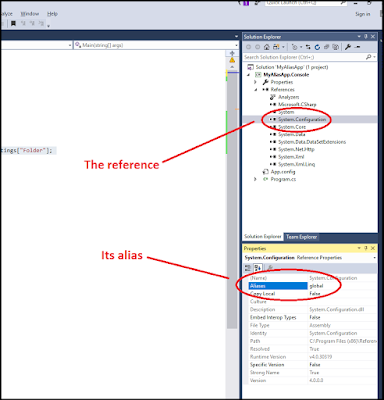
Comments
Post a Comment