Improving Windows 8.1 Performance
Disconnecting my regular Dell Inspiron from the monitors and such is a real pain in the neck. Plus, I always like having a backup or second computer in case something happens to the primary. My original backup computer, a stout and reliable Gateway (which used to be my primary until I bought the Dell) died in an unfortunate and probably preventable water-related incident.
So, I recently bought a low-end or entry-level notebook computer for travel and to use in demos. Overall, it's been a good experience. The only thing I don't like -- and I'm willing to chalk it up to it's-just-new-and-I'll-get-used-to-it -- is Windows 8.1.
I really consider Windows 7 to be the best .NET programming environment. It was snappy, everything was a click away or a command line away, and it was all about just getting work done.
Windows 8.1, on the other hand, really wants you to use the Charms and their new Start paradigm. Ugh. Don't give me tiles, don't give me fancy animated graphics just for navigating my computer, Of course, with some Googling I found what I needed to get my machine to boot straight to the desk top, plus some other enhancements (reversions?) I like. I know, I know -- I should just go with the flow and completely assimilate the new way of doing things.
The one thing I haven't been able to fix, though, is performance. The new machine is roughly the same spec's as my old machine. Well, its the same spec's except for the RAM -- the new machine only has 4 GM RAM. However, our machines at work all come with just 4 GM of RAM. (That is, unless you can scrounge more, which any developer worth their salt should be able to do.) Frankly, I don't recall my work machine or my regular rig at home running this slow when they were at 4 GM RAM.
Loading web pages, booting applications (the biggest beast I have on the new machine is Visual Studio 2013 Professional), and other tasks were noticeably slower.
What I had done so far helped a bit but not much. I uninstalled all the crapware the manufacturer had loaded on the machine, I turned off the animations for menus, windows, task bar, etc. I turned off various Windows services. I disabled unnecessary applications which automatically started. I checked the correct boxes to optimize performance over battery life, and so on. I also downloaded and installed CCleaner and cleaned up the hard drive (geez, it's amazing all the stuff a brand new machine collects within the first hour) and ran the Windows registry cleaner. CCleaner is great; I've used it for years and it's one of the first things I install when I get a new machine. (The other go-to software I always add is Avast! anti-virus.)
I suppose all these things helped a bit but the lag and slightly less than optimal performance was still noticeable.
I search the web and ran across all the usual stuff -- defragment your drives, add more RAM (which I can't on this machine), turn off automatically started programs -- and, by the time, I saw all this stuff I had already done them.
However, there were two links that are worth mentioned and did more than scratch the surface:
So, I recently bought a low-end or entry-level notebook computer for travel and to use in demos. Overall, it's been a good experience. The only thing I don't like -- and I'm willing to chalk it up to it's-just-new-and-I'll-get-used-to-it -- is Windows 8.1.
I really consider Windows 7 to be the best .NET programming environment. It was snappy, everything was a click away or a command line away, and it was all about just getting work done.
Windows 8.1, on the other hand, really wants you to use the Charms and their new Start paradigm. Ugh. Don't give me tiles, don't give me fancy animated graphics just for navigating my computer, Of course, with some Googling I found what I needed to get my machine to boot straight to the desk top, plus some other enhancements (reversions?) I like. I know, I know -- I should just go with the flow and completely assimilate the new way of doing things.
The one thing I haven't been able to fix, though, is performance. The new machine is roughly the same spec's as my old machine. Well, its the same spec's except for the RAM -- the new machine only has 4 GM RAM. However, our machines at work all come with just 4 GM of RAM. (That is, unless you can scrounge more, which any developer worth their salt should be able to do.) Frankly, I don't recall my work machine or my regular rig at home running this slow when they were at 4 GM RAM.
Loading web pages, booting applications (the biggest beast I have on the new machine is Visual Studio 2013 Professional), and other tasks were noticeably slower.
What I had done so far helped a bit but not much. I uninstalled all the crapware the manufacturer had loaded on the machine, I turned off the animations for menus, windows, task bar, etc. I turned off various Windows services. I disabled unnecessary applications which automatically started. I checked the correct boxes to optimize performance over battery life, and so on. I also downloaded and installed CCleaner and cleaned up the hard drive (geez, it's amazing all the stuff a brand new machine collects within the first hour) and ran the Windows registry cleaner. CCleaner is great; I've used it for years and it's one of the first things I install when I get a new machine. (The other go-to software I always add is Avast! anti-virus.)
I suppose all these things helped a bit but the lag and slightly less than optimal performance was still noticeable.
I search the web and ran across all the usual stuff -- defragment your drives, add more RAM (which I can't on this machine), turn off automatically started programs -- and, by the time, I saw all this stuff I had already done them.
However, there were two links that are worth mentioned and did more than scratch the surface:
- How to Optimize Windows 8 and 8.1 to Run Faster
http://www.registryrecycler.com/blog/2013/02/how-to-optimize-windows-8-to-run-faster/#WindowsBackgroundServices - How to Optimize Solid State Drive (SSD) on A Windows PC
http://www.registryrecycler.com/blog/2013/06/how-to-optimize-solid-state-drive-ssd-on-a-windows-pc/
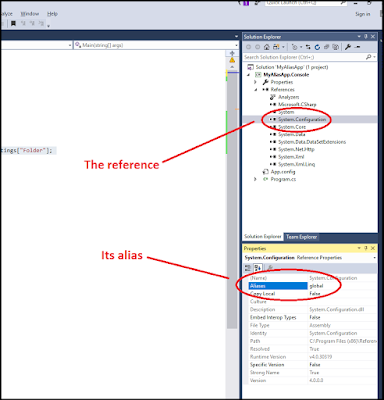
Comments
Post a Comment